Ten
Easy Steps to Put Technology to Work in your Trial Practice
 by
Craig Ball
by
Craig Ball
CONTENTS
Step
No. 1: Get over it.
Step No. 2: Selecting
the Right Computer
Step No. 3: Get Online
Step No. 4: Use Online
Networking
Step No. 5: Use Online
Reference Sources
Step No. 6: Go
Paper Less, If Not Paperless
Step No. 7:
Reap the Benefits of Remote Computing
Step No.
8: Enhance the Visual Component of your Cases
Step No. 9: Invest in a CD
Recorder
Step No. 10: Learn PowerPoint
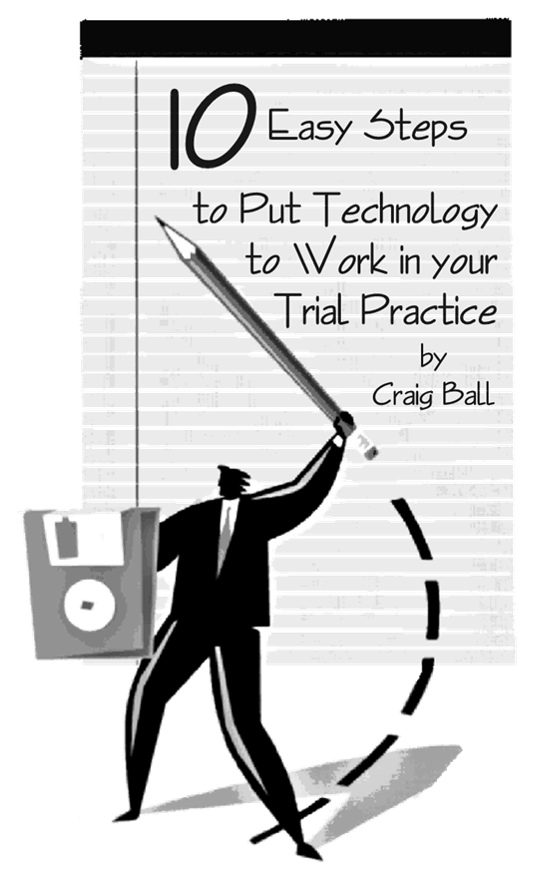 The
legendary trial lawyers captivated juries with no more than the power of
their words and the compelling mental pictures those words painted. The
trial masters seemed to require no more “litigation support” than they
found penciled between the lines of a canary colored legal pad. On the
rare good day, armed with only a legal pad and toe-to-toe with the jury,
you and I can work a semblance of the same magic that made the great ones
great. But, in those long twilights between flashes of forensic
brilliance, most of us need all the help we can get to reach and persuade
jurors weaned on television and multimedia. I get that help from the
judicious application of some powerful new technologies, and so can you.
Here are ten easy and affordable steps you can take to put technology to
work in your trial practice.
The
legendary trial lawyers captivated juries with no more than the power of
their words and the compelling mental pictures those words painted. The
trial masters seemed to require no more “litigation support” than they
found penciled between the lines of a canary colored legal pad. On the
rare good day, armed with only a legal pad and toe-to-toe with the jury,
you and I can work a semblance of the same magic that made the great ones
great. But, in those long twilights between flashes of forensic
brilliance, most of us need all the help we can get to reach and persuade
jurors weaned on television and multimedia. I get that help from the
judicious application of some powerful new technologies, and so can you.
Here are ten easy and affordable steps you can take to put technology to
work in your trial practice.
Step
No. 1: Get over it.
Too many lawyers still proudly proclaim that they are clueless about
computers, and wouldn’t sully their hands on a “clerical” device like a
keyboard. If you feel that way, get over it. A keyboard is no more the
exclusive province of a secretary than a telephone. A computer is
principally a communications tool. It’s the telephone, fax, library,
mailbox and corner store, all rolled into an obstinate beige box. As we
begin the new millennium, the ability to use a computer is as basic a
skill as the ability to drive a car. You need to be willing to devote at
least as much time and focus to acquiring your basic computer skills as
you did to getting your driver’s license. You can do it.
Step
No. 2: Selecting the Right Computer
People often ask me what kind
of computer they should buy. I recommend beige. Seriously, there’s no pat
answer-- what you buy depends upon what you plan to do with it. Typical
law office applications like word processing, bookkeeping and online
research place only modest demands on a computer, enabling you to get by
with almost any “starter” PC being sold today (e.g., a 1.3 GHz Intel
Celeron processor running the Windows XP operating system, 256 megabytes
of memory, 20 gigabytes of hard drive storage, CD-ROM, sound card and
speakers, 56K V.90 modem and a 17” monitor, all for about $700.00 retail).
This “entry level” system would have been considered “cutting edge” 18
months ago, if it had even existed that long ago. Within two years,
anything you buy now will be obsolete by the standards of the marketplace.
However, today’s purchase will likely meet all of your computing needs for
at least twice that period of time, at which point power-hungry new
releases of your key software will likely favor replacement. That’s been
the typical computing scenario for a number of years. You may as well buy
it now.
If you plan to use the graphics technologies discussed later in this article, you should maximize system RAM (memory), VRAM (video card memory), hard drive size (storage) and, to a lesser extent, processor speed. For photo image manipulation or video editing, bigger is definitely better. Opt for more than 256MB of RAM now, while RAM prices are dirt-cheap. Windows XP needs far more RAM than its predecessors to run well, so don’t stint--more is better. Demand 16 or more megabytes of VRAM, greater than 40 gigabytes of storage and a 1.5-2 GHz or faster Pentium IV processor. Throw in a CD-RW (CD burner) and expect to pay only $600.00 to $1,000.00 for a desktop system with these enhancements.
A small-but-growing cadre of dedicated law office Macintosh users swears by their chosen platform. Apple computers do offer some important advantages, especially with respect to ease-of-use, stability and graphics tasks. However, as there is something like ten PCs on lawyers’ desks for every Macintosh and a much wider selection of hardware and software, the PC remains the best choice for those whose principal goal is to maximize their hardware and software options, as well as their compatibility with the vast majority of computer users.
One important point to keep in mind is that processor speed has almost nothing to do with the speed of your Internet connection. The speed and quality of your modem, in conjunction with the type and quality of your phone line and the reliability of your Internet service provider, are the only significant determinants of how fast you will be able to retrieve information from the Internet.
If you have the desk space and budget to accommodate a large screen monitor (?17”), you’ll do well to buy the big screen. Unless you’re in the habit of watching movies at your desk, don’t bother spending money on a DVD drive for a desktop computer; although, the ability to watch DVD movies is a very desirable feature in a laptop used by frequent flyers. LCD monitors have dropped in price sufficiently to make them a viable option for any budget. They free up desk space, offer excellent resolution and look really cool.
Choosing the right laptop isn’t easy. They cost twice as much as a comparably equipped desktop model, and price isn’t a reliable measure of quality or performance. Here again, focus on how you will actually use the laptop. Weight and battery life are significant considerations if you travel. Generous video memory (>32MB VRAM) and a direct-to-television output are desirable features if you plan to use the laptop for demonstrative purposes. Look for an active matrix display (XGA TFT) in as large a size as your budget will allow, a built-in 56K V.90 modem, an Ethernet (NIC) connection, a FireWire port (also referred to as IEEE 1394 or i. LINK. port) and a USB 2.0 port, 256 MB of RAM and a 30 gigabyte or larger hard drive.
Step
No. 3: Get Online
Sorry, but having an e-mail account that you haven’t checked in two weeks
does not count as being online. Having your secretary, a family member or
someone else go online for you doesn’t count either. For ten dollars a
month, you can hook up to an Internet Service Provider (ISP) offering
unlimited Internet access, a personal website, several e-mail boxes and a
big chunk of online storage. Once you’ve gotten access, make a point of
checking your e-mail box no less frequently than you would check your
postal mailbox. You’ll find this a whole lot easier to do once you’ve
subscribed to one of the useful e-mail lists discussed next.
Step
No. 4: Use Online Networking
Wouldn’t it be great to almost instantly pick the brains of dozens or
hundreds of experienced trial lawyers? With online networking, you can
easily get help finding just the right expert, get the inside scoop on a
judge or opposing counsel and evaluate your trial strategies and case
valuation. Most of the local and national trial lawyers associations
operate e-mail oriented information exchanges for their members, but will
often allow participation by non-member trial lawyers. To subscribe to one
of these services, often called List Serves or ListBots, you typically
e-mail an automated subscription request.
The single most amazing online networking opportunity is TrialSmith. Trial lawyers can search the full text of over 100,000 depositions and online data. It’s not free, but you can find out if the information you need is in the database before you incur any charges.
Step
No. 5: Use Online Reference Sources
Whether you need to track someone down, research a medical negligence
claim, investigate a defective product, find a defendant’s assets or
simply figure out the name of Paul Newman’s character in the movie The
Verdict, the Internet provides quick, useful answers. I use
Public Data to
locate drivers’ licenses, run a license tag and check to see if a
physician has been disciplined. The online version of the
Merck
Manual of Diagnosis and Therapy, 17th Edition
and the free Medline access available at
Medscape
are often my first stops when evaluating a health care liability claim. To
assist in gathering information useful in personal injury litigation, I
maintain the following link lists, all of which can be reached via
www.craigball.com
or at the specific addresses that appear below.
| Ball’s Informal Discovery Links Page: | http://www.craigball.com/hotlinks.html |
| Craig’s Phone Finder: | http://www.craigball.com/phonefind.html |
| Texas Appraisal Districts Online: | http://www.craigball.com/appraisal.html |
| Handy Terrific Links for Attorneys: | http://www.htla.org/HTLAlinks.html |
Attorney Howard Nations maintains a well-organized and comprehensive list of links useful to lawyers at his website http://www.howardnations.com. Although covering many topics well, this site is especially handy when researching brain injury matters.
Two great online resources for the creation of demonstrative evidence are Corbis and Google Images. Corbis offers access to over 25 million images, with 1.4 million available online and searchable by keyword. Typically a license to use an image costs three dollars. Google Images brings the incomparable search savvy of Google to bear on finding of images by keyword query. The site has more than 390 million images indexed, so nothing else comes anywhere close. If you run the Microsoft Office suite of programs, you have ready access to hundreds of thousands of clip art images, photographs and sound samples in the Microsoft Design Gallery Live.
Don’t forget that Lexis offers solo and small firm practitioners unlimited usage of individual state libraries for about $100.00 per month as part of its MVP program. Westlaw offers a similar option as WestlawPRO.
Step
No. 6: Go Paper Less, If Not Paperless
Have you ever thought just how much time and effort go into finding a
document in a case file? Often, we are pulling the same documents, over
and over again. One study suggests that professionals spend 5 to 15% of
their time reading information, but up to 50% looking for it. You can
reclaim that time by going to the paper less office. Armed with a scanner
–ideally one with an automatic document feeder— and Optical Character
Recognition (OCR) and image management software like the commonly
available “PaperPort” ($90.00), you can view virtually any document or
image in any case in your office without anyone getting up from their
desk. Going paper less doesn’t require you to change the way you keep your
files, but it does demand a disciplined effort to scan case-related
documents as they arrive and develop a standard file-naming protocol to
assist in the management of the case-related documents you generate.
Paperless technologies can be phased in, first being applied to a single
case or group of cases; however, you will very quickly want the same
paperless capabilities for every file you handle.
Step
No. 7: Reap the Benefits of Remote Computing
Before remote computing, I would sometimes have to drive to the office on
a Sunday night to figure out what I had to do on Monday or to collect
documents for use the following day. No more. Now I can check my calendar
and to-do list, access my address book and retrieve documents from any
location having Internet access. Using any of several free services
including
MYFindLaw or
Yahoo Calendar,
my Microsoft Outlook office calendar, address book and to-do list are
automatically mirrored online at a secure, password-protected site set
aside for exclusive use by me and anyone to whom I grant access
privileges. If I make changes to the online calendar, the synch software
transmits those changes directly to my office calendar. If someone in the
office makes changes to the office calendar, address book or to-do list,
it’s promptly reflected in the online counterpart. Most of these free
services even synch with personal digital assistants by Palm or
Handspring. It works very well and it’s free.
You can also access your office computer as if you were physically present using software packages like Laplink ($135.00) or PCAnywhere ($170.00) or an amazing subscription-based web resource called GoToMyPC. Even without special software, Windows 95, 98 and XP allow you to set up an office computer to permit remote dial up networking. For details, read the Windows help section on “Remote Dial Up Server.” Windows XP, the latest version to come down the pike, now includes remote desktop connection and file transfer as part of the operating system.
Step
No. 8: Enhance the Visual Component of your Cases
How would you like to be six and one-half times more effective in court?
You can be, simply by capitalizing on the fact that jurors retain 650%
more information when they acquire it by the combined use of testimony and
images versus testimony alone. Demonstrative aids work magic in the
pretrial process as well, especially while wood shedding witnesses, at
video depositions and at mediation. Imaging technology has never been more
powerful, accessible or affordable than it is today. Mega pixel digital
cameras have fallen below the $200.00 level and afford direct-to-digital
convenience. Analog video cameras can cost less than $300.00, and a
full-page color flatbed scanner can be had for as little as $50.00,
enabling you to manipulate, enhance and resize images using your computer.
I like to use drawing and photo enhancement software packages like
Microsoft PhotoDraw ($94.00, but, sadly, discontinued), Corel Draw
($500.00) or Adobe Photoshop Elements ($40.00 after rebate).
The razzle-dazzle of demonstrative evidence is now so cheap and easy to create; it’s a must in all your cases. To illustrate, the adjuster evaluating your client’s claims probably has a file cabinet full of soft tissue injury cases, and we all know how hard it is to get value for those cases. How, then, can you make your sore neck car wreck case more compelling and show that it deserves to be settled for full value? One way to add value and jury appeal to the dread minor impact/soft tissue injury case is with some homebrew custom video. I like to use my video camera to add a different perspective to a routine claim. Depending upon the issues in the case, I might take brief footage of the accident scene, vehicles and driver perspectives, or of a physical therapy session or physician interview. I may tape parts of a client’s home, to show idle sports equipment or a beloved-but-now-untended garden. The images will vary from case to case, but every case has some images that lend themselves to this technique, and anything is more interesting than nothing at all. I’ll digitize the video using an inexpensive video capture device. Such devices can take the form of either a board that goes inside your computer or an external device that plugs into the computer’s USB port, and they range in price from under $70.00 to almost $1,000.00. Most video capture devices come bundled with video editing software. Once on my desktop computer, I’ll use video editing software to add transitions, titles and voiceovers. The resulting “production” can then be copied onto videotape or, better yet, burned onto a CD-ROM using a CD recording device.
Step
No. 9: Invest in a CD or DVD Recorder
What do you suppose a bored, overburdened adjuster with five hundred
routine files will do when he receives the golden, gleaming CD-ROM or DVD
you’ve sent along with your settlement demand? I’ll bet that he will put
aside what he’s working on and find a way to check out that disc. Remember
the sense of urgency and importance associated with the receipt of a
facsimile 15 years ago? It’s human nature.
A device that will permit you to create your own compact discs can be purchased for under $100.00, with generic units costing half that price. A DVD burner will set you back $200.00 to $300.00. The blank discs cost less than twenty cents in bulk for ones you can record once (called CD-R) and about $1.00 for a type that can be reused (called CD-RW). Blank DVDs run a few dollars more, but the higher costs buys much greater capacity. A CD-R holds about 650 megabytes of data (about thirty minutes of moderately compressed video) and a recordable DVD holds a whopping 4.7 gigabytes of data. High data density and durability make recordable discs an excellent choice to back up computer data, meaning that many lawyers could carry a mirror of their office networks or all of the documents in a particular case on a single disc.
Step
No. 10: Learn PowerPoint
Other industries have relied on PowerPoint for years. PowerPoint is easy
to learn and use, and it affords you a simple, polished way to present
information –jury charges, photographs, deposition excerpts, video clips,
animations, graphs and sounds. Changes on the fly are a snap. It’s not the
only presentation product, and perhaps not even the best, but it’s the
standard by which all others are judged. Microsoft PowerPoint 2002 comes
as part of Office XP ($239.00 as an upgrade) or as a standalone product
($300.00 for the full version and $100.00 as an upgrade). If you have an
earlier version, the upgrade to XP is worthwhile, if only for the many new
animation options in the latest release.